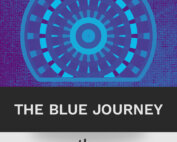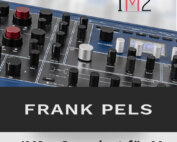With M, we are musically returning to our roots by bringing back classic Microwave and ‘modern’ Microwave II tone generation as a new-generation classic hybrid wavetable synthesizer with an analogue lowpass 24 dB/Oct VCF — SSI 2144 Improved Ladder Type — with resonance and analogue saturation feature, true stereo analogue VCA with panning option, and much more to explore in a desktop-friendly form factor featuring a wide range of unique sounds. M has a total of 16 banks with 128 memory slots each. The included sound presets – 1024 in total (divided into 8 banks of 128 sounds) — professionally programmed by world- renowned sound designers also include all of the classic Microwave sound sets, such as MW1 Factory Sound Set, MW1 Soundpool 1-5, the fat-sounding Analogue and Bassco, as well as PPG Wave 2.3 sounds cleverly converted for the original Microwave. Moreover, it also features freshly-programmed sounds utilising M’s myriad new features — from true hard Sync (when working in its Modern Microwave II/XT mode) to the ARP (arpeggiator) and MIDI-syncable global LFO (Low Frequency Oscillator).

But beating at M’s musical heart as an eight-voice polyphonic, four-part multitimbral WAVETABLE SYNTHESIZER — as boldly blazoned in red across its full-metal blue- coloured casing, itself hinting at its illustrious Microwave heritage — are two wavetable oscillators with independent wavetable-generating Classic Microwave 1 and Modern Microwave II/XT modes, meaning that the wavetable oscillators behave differently in both of those modes (accessible by pressing the Mode button beside the helpful high-resolution graphic display with four endless encoders for yet more hands-on control). Consequently, there is no hard Sync or ring modulation available in the Classic Microwave I mode, where 16-bit wavetables are bit-reduced to 8-bit and a 240 kHz non-anti-aliased sample rate is offered, whereas the Modern Microwave II/XT mode offers a 40 kHz sample rate with band-limited wavetables, although both oscillators — OSC 1 and OSC 2 — offer the same panel parameters.
Two LFOs are generating a periodic waveform with adjustable frequency Rate and Shape that can be used for modulation purposes, are also always at hand. However, unlike other Waldorf synthesizers, there is no classic modulation matrix in M. Making a conscious design decision to set up M’s modulation facilities directly on the corresponding display page, to paying tribute to the 1989-vintage Microwave.
Back in the here and now, M takes performance to a whole new level, thanks to that advanced ARP with 16 preset patterns, chord mode, and an ability to synchronise to MIDI clock. Furthermore, four programmable ENVELOPES allow adventurous users to manipulate sound parameters via rate or timed modulations.
Musically making a connection to the outside world is important to any synthesizer, so M offers five (rear panel-positioned) stereo analogue outputs — arranged as MAIN OUT (L/Mono and R) and AUX OUT (A, B, C, and D), the latter of which can be used to route each of the four Multi (multitimbral) parts to different outputs, if desired; a stereo headphone output (with an associated Volume knob in addition to the topside Master Volume knob); 5-pin MIDI IN, OUT, and THRU DIN connectors, complimented by a USB 2.0 MIDI port (for computer connection to transmit and receive MIDI data); an SD Card slot (for updating M’s firmware, importing/saving sound patches, and importing/saving M-specific data, such as user wavetables); and — last but not least — a Kensington® compatible security lock slot.

M
Specifications
Specifications
- Oscillators: 2 Wavetable oscillators with independent wavetables and two different tone generation models – Waldorf Microwave I model and Waldorf Microwave II model. 96 Factory Wavetables + 32 slots for User Wavetables
- Filter: Analog low-pass 24 dB/Oct VCF (SSI 2144 Improved Ladder Type) with saturation and resonance
- Amplifier: Analog true stereo VCA for each voice with panning option
- Envelopes: 4 Envelope Generators; 8 point loopable time/level Wave envelope generator, VCF and VCA ADSR envelopes and a free assignable loopable 4 points time/level envelope
- LFOs: 2 LFOs with different waveforms
- Arpeggiator with 16 preset patterns, chord mode and the ability to synchronise to MIDI clock
- Sound storage: 2048 Sound programs + 128 Multi programs
- Polyphony: 8/16 voices polyphony (16 voices available with the expansion board installed)
- Multitimbrality: 4 Parts (4 parts can be assigned to 4 individual stereo outputs)
- Outputs: Stereo Main Out, 4 stereo AUX Out, Headphone out with an associated Volume knob
- MIDI: USB 2.0 and DIN (5-pin DIN connector with In/Out/Thru)
- Compatible with classic Waldorf Microwave I sysex messages (sound bank transfer/sound transfer)
- SD Card for loading / storing user content as sound banks and wavetables
- VESA 75 recepticle on the bottom (mountable on monitor stand using the VESA standard)
- Oscillators: 2 Wavetable oscillators with independent wavetables and two different tone generation models – Waldorf Microwave I model and Waldorf Microwave II model. 96 Factory Wavetables + 32 slots for User Wavetables
- Filter: Analog low-pass 24 dB/Oct VCF (SSI 2144 Improved Ladder Type) with saturation and resonance
- Amplifier: Analog true stereo VCA for each voice with panning option
- Envelopes: 4 Envelope Generators; 8 point loopable time/level Wave envelope generator, VCF and VCA ADSR envelopes and a free assignable loopable 4 points time/level envelope
- LFOs: 2 LFOs with different waveforms
- Arpeggiator with 16 preset patterns, chord mode and the ability to synchronise to MIDI clock
- Sound storage: 2048 Sound programs + 128 Multi programs
- Polyphony: 8/16 voices polyphony (16 voices available with the expansion board installed)
- Multitimbrality: 4 Parts (4 parts can be assigned to 4 individual stereo outputs)
- Outputs: Stereo Main Out, 4 stereo AUX Out, Headphone out with an associated Volume knob
- MIDI: USB 2.0 and DIN (5-pin DIN connector with In/Out/Thru)
- Compatible with classic Waldorf Microwave I sysex messages (sound bank transfer/sound transfer)
- SD Card for loading / storing user content as sound banks and wavetables
- VESA 75 recepticle on the bottom (mountable on monitor stand using the VESA standard)
Video
Video
Soundsets
Soundsets
Sound Demos
Sound Demos
Pictures