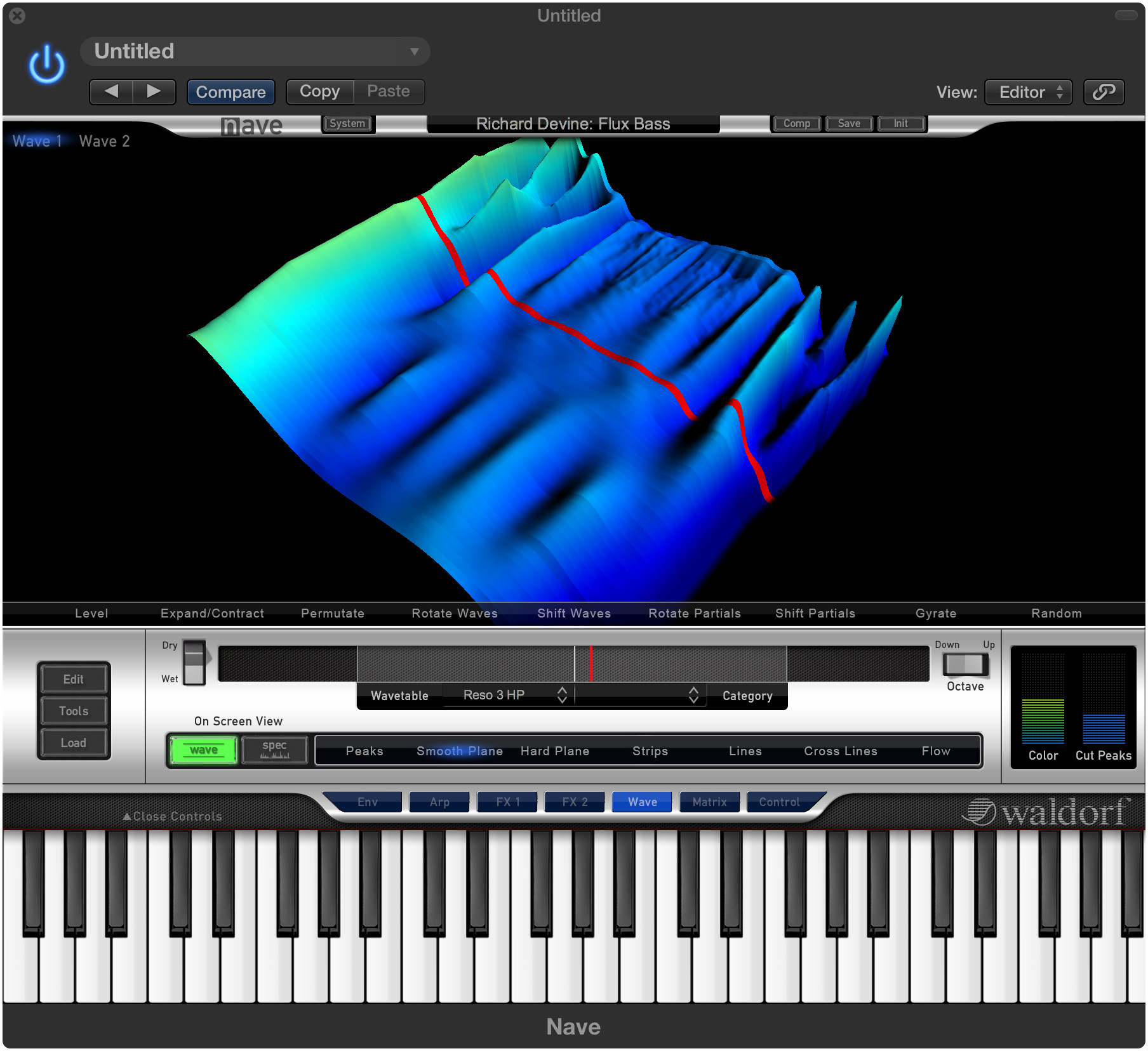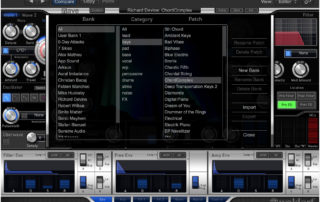The award-winning Nave has succeeded in changing perceptions of what a serious iOS instrument can be, thanks to unique sounds simply unachievable with any other synthesizer. We have often been asked when Nave would be available on other platforms. This new Nave brings that notable Nave sound engine to your favorite DAW.
Designers have optimized its spectacular graphical user interface to work with the tried-and-tested computer combo of keyboard and mouse (or track pad) rather than touch screen surface technology, yet nothing has been lost in translation. The featured-packed Nave comes pre-packed with superb sounds, ranging from spatial pads to vivid wavetable scans and cutting leads to solid basses, but, above and beyond that, also an abundance of incredibly imaginative sound worlds – many of them professionally produced by some of the top sound designers around.
As a synthesizer thoroughbred at heart, Nave really represents a phenomenal playground for sound creation creativity. Its oscillators offer expanded wavetable functionality with elaborate editing facilities and an extremely effective speech synthesizer.

Anyone at all familiar with Waldorf software instruments will immediately feel right at home with the typical Waldorf workflow where sound shaping modules are always directly accessible and all Arpeggiator, Envelopes, Effects, and Modulation Matrix management controls are only one push of a virtual button away.
Nave compliments its standard yet classy chromatic keyboard with groundbreaking blades and pads to control the sound in different ways.
Specifications
Specifications
- Features:
- Two independent advanced wavetable oscillators
- Osc module with (up to) 8-oscillator Überwave with saw, triangle, PWM, white and pink noise
- Two ring modulators
- Multimode filter with LP/BP/HP, 12dB and 24dB
- 3 envelopes, 2 LFOs
- 10 Modulation Matrix entries
- Drive with adjustable curve, depth, and position
- Modulation effect with either Chorus, Flanger or Phaser
- Reverb, Modulation Delay
- Three-Band Parametric Equalizer, Compressor
- Blades with musical scales and optional chord mode
- Polyphonic Aftertouch
- Up to 3 X/Y control pads
- Arpeggiator
- Polyphonic unison
- Speech synthesizer for wavetables, 3D wavetable editing
- Generation of wavetables from external audio files
- Patch management with user banks and patch categories
- Sound Patches can be exchanged with Nave iPad version
- Supporting 32bit & 64bit VST, VST3 and AudioUnit hosts
- Supporting ProTools 11 with AAX64 native
- 32 Voices
System Requirements:
Microsoft Windows – 7/10/11 • Intel- or AMD- based PC
MacOS – 10.13.x oder höher • Intel- or M1-based Mac
Unterstützte Formate: VST2 / VST3 / AU / AAX
- Features:
- Two independent advanced wavetable oscillators
- Osc module with (up to) 8-oscillator Überwave with saw, triangle, PWM, white and pink noise
- Two ring modulators
- Multimode filter with LP/BP/HP, 12dB and 24dB
- 3 envelopes, 2 LFOs
- 10 Modulation Matrix entries
- Drive with adjustable curve, depth, and position
- Modulation effect with either Chorus, Flanger or Phaser
- Reverb, Modulation Delay
- Three-Band Parametric Equalizer, Compressor
- Blades with musical scales and optional chord mode
- Polyphonic Aftertouch
- Up to 3 X/Y control pads
- Arpeggiator
- Polyphonic unison
- Speech synthesizer for wavetables, 3D wavetable editing
- Generation of wavetables from external audio files
- Patch management with user banks and patch categories
- Sound Patches can be exchanged with Nave iPad version
- Supporting 32bit & 64bit VST, VST3 and AudioUnit hosts
- Supporting ProTools 11 with AAX64 native
- 32 Voices
System Requirements:
Windows
- Microsoft Windows – 7, 8 & 10
- Intel or AMD based PC and at least 1 Ghz
- Graphics card with at least OpenGL 2.1 support
- 2 GB free RAM
- 750 MB free hard disk space
- 32 & 64 bit – VST2, VST 3 or AAX host, such as :
– Steinberg Cubase 6 and newer
– Avid ProTools 11 and newer
– Bitwig Studio
– Ableton Live 9 and newer
– Presonus Studio One 2 and newer
- Internet connection for license activation
Mac
- Apple OSX – 10.9.5, 10.10.5, 10.11.6 and 10.12.x or higher
- macOS Catalina 10.15, Big Sur 11.0
- Intel-based Mac – Apple Silicon Macs
- Graphics card with at least OpenGL 2.1 support
- 2 GB free RAM
- 750 MB free hard disk space
- 32 & 64 bit – VST2, VST3, AU and AAX host, such as :
– Steinberg Cubase 6 or newer
– Avid ProTools 11 or newer
– Bitwig Studio
– Ableton Live 9 or newer
– Presonus Studio One 2 or newer
- Internet connection for license activation
Tutorial
Tutorial
Soundsets
Soundsets
Sound Demos
Sound Demos
Pictures