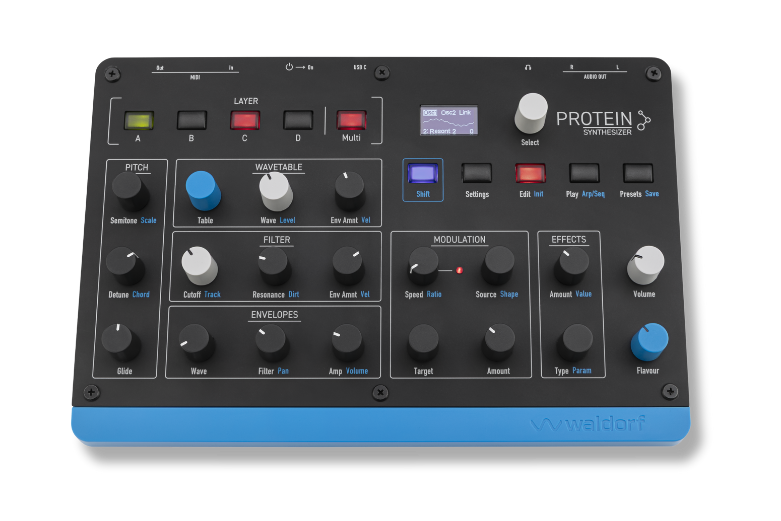
– Make sure Protein is switched off.
– Connect to a computer via USB.
– Hold SHIFT button while switching on Protein.
– On the display the bootloader will welcome you.
– On your computer Protein will appear in your file manager like Finder or Explorer as an external drive.
– Copy the PROTEIN.UF2 you can find in your “my waldorf” account under “Hardware OS Updates & Files”
– You might be asked by your file manager if you like to overwrite the existing file. Just answer yes.
– After a few seconds the display report that the update is done.
– Then power cycle Protein and you are all done.
Some notes:
– If you like to determine which version you have installed, just press SHIFT + Settings.
– You can always downgrade to a previous version if needed.
At the end of the FAQ list you will find the download links for this product.

