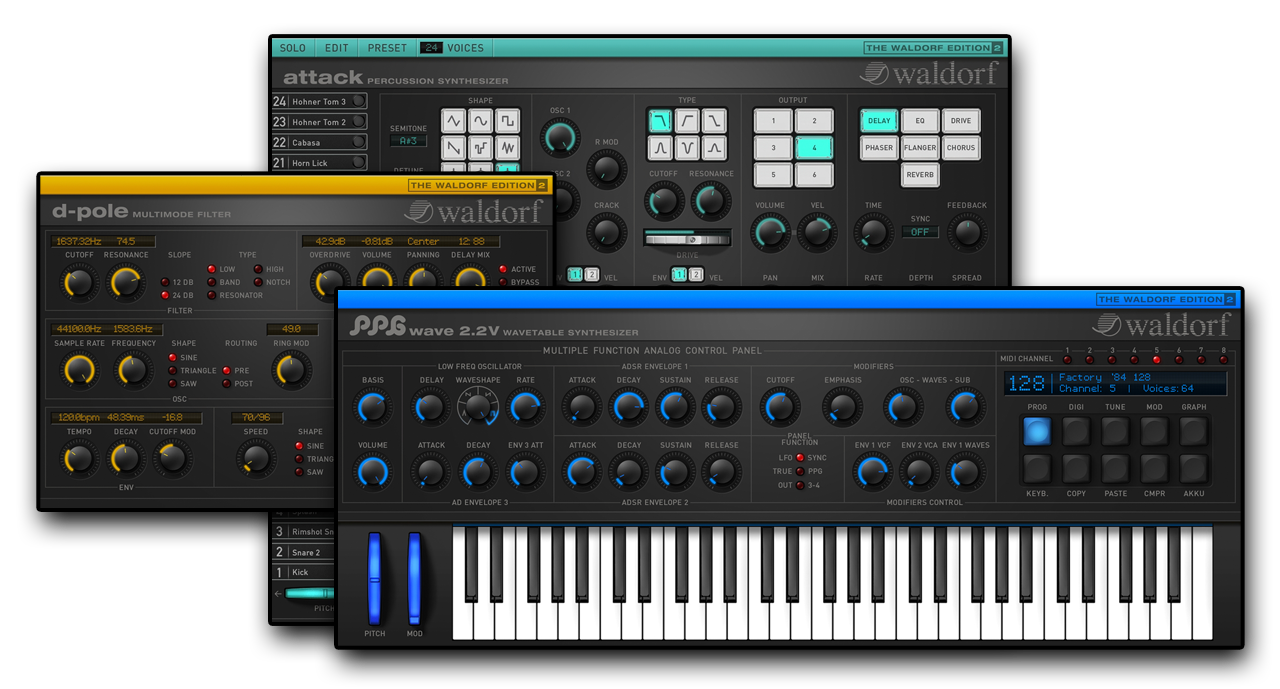
- All
- Waldorf Edition 2
- Waldorf Edition 2-Installation
- Waldorf Edition 2-License
- Waldorf Edition 2-Malfunction
- Waldorf Edition 2-Operation/device
- Waldorf Edition 2-Other
Log in to your “my waldorf” account and select “License keys”. Here you will find an overview of your activated licences, the activation data for your plugin and the required download links for macOS and Windows on the right hand side.
Log in to your “my waldorf” account and select “License keys”. Here you will find an overview of your activated licences, the activation data for your plug-in and the required download-links on the right hand side.
At the end of the FAQ list you’ll find a download link.
for the Microwave 1 plugin manual use the following link.
Microwave 1 Manual
Please log in to your “myWaldorf” account. If you don’t have, please create one.
After logging in go to “Redeem Coupon”. Here you can enter the coupon code you received during the purchase. Afterwards go to “License Keys”. Here you’ll find your activation data for the plugin and the required download links for macOS and Windows on the right hand side.
This also applies to software coupon codes (incl. License SL) purchased from a third-party supplier like Thomann or APD…
To unlock your plugin you have to use the activation data, not the license key.
Please log in to your “myWaldorf” account. If you don’t have, please create one. Go to the shop, select the Waldorf Edition 2 LE and add it to your shopping cart.
Open the shopping cart and enter your code in the field provided. Click on “Apply voucher”. The amount should be set to zero.
After the purchase has been completed, you will find your activation data and download links for the plug-in under “Licence keys”.
We made a system change in December 2016. Since then, we no longer work with the eLicenser, but use an in-house licensing system. It is no longer possible to carry out new installations with an eLicenser.
If you need a new licence, please contact our support:
support@waldorfmusic.com
We use our own in-house licensing system which is fully software based. A dongle is not neccessary. Our software can not be installed using an eLicenser anymore.
With the purchase of one license, the software can be installed and used on up to 3 computers simultaneously.
Enter the activation info manually, not with copy and paste.
Please load the plugin in another DAW. On Mac, you can use Garageband. On Windows, you may use the free VSTHOST/SAVIHost. Activate it there and then load it again from the DAW that you normally use.
Here you can download a PDF for instructions.
How to activate the WE2 upgrade.PDF
Log in to your “myWaldorf” account. After logging in go to “Redeem Coupon”. Here you can enter the coupon code you’ve received from us or after the purchase.
Afterwards go to “License Keys”. Here you’ll find your activation data for the upgrade. Since you’ve already installed the Waldorf Edition LE you don’t have to run an installer.
Open the PPG2 plug from the WE2LE version in your DAW.
At the top right, click on the window “upgrade to full version”.
Here you can enter your upgrade activation data.
Our plugins are made to be used as an instrument in a DAW, like Ableton Live, Cubase, Logic, Bitwig etc. You can call up the plugins within those programs. Runnin them as a standalone application is not possible. The Waldorf Edition contains 3 plugins (Attack, PPG2 and D-Pole). Attack and PPG must be loaded as instruments and D-Pole as audio FX.
Right-click (Ctrl+click) the package you’ve downloaded, and select Open or go on Open with and choose the standard installation program. Now click on Open in the next pop-up and the installation will start.
Further information can be found here.
D-Pole is an effect, not an instrument by itself. Please check your effect / FX plugin section, D-Pole should show up there.
Please log in to your “myWaldorf” account. If you don’t have, please create one. Go to the shop, select the Waldorf Edition 2 LE and add it to your shopping cart.
Open the shopping cart and enter your code in the field provided. Click on “Apply voucher”. The amount should be set to zero.
After the purchase has been completed, you will find your activation data and download links for the plug-in under “Licence keys”.
Waldorf Edition 2 LE is a software bundle containing 3 plug-ins for your DAW. It’s not needed to run your device and it can’t be installed on your device either.
A license transfer is possible.
Make sure that your license is on our current system. This is the case when your license shows up in myWaldorf at my licenses.
Sell your license to another person. After the sale, send a message using the support form. Your message must contain:
- which software you want to transfer
- a copy of the invoice or a proof of purchase of your software purchase
- the e-mail address that has been used to register the license on you and
- the e-mail address and name from the person who now owns the license
We will check if everything is OK and then transfer the license to the new owner.

