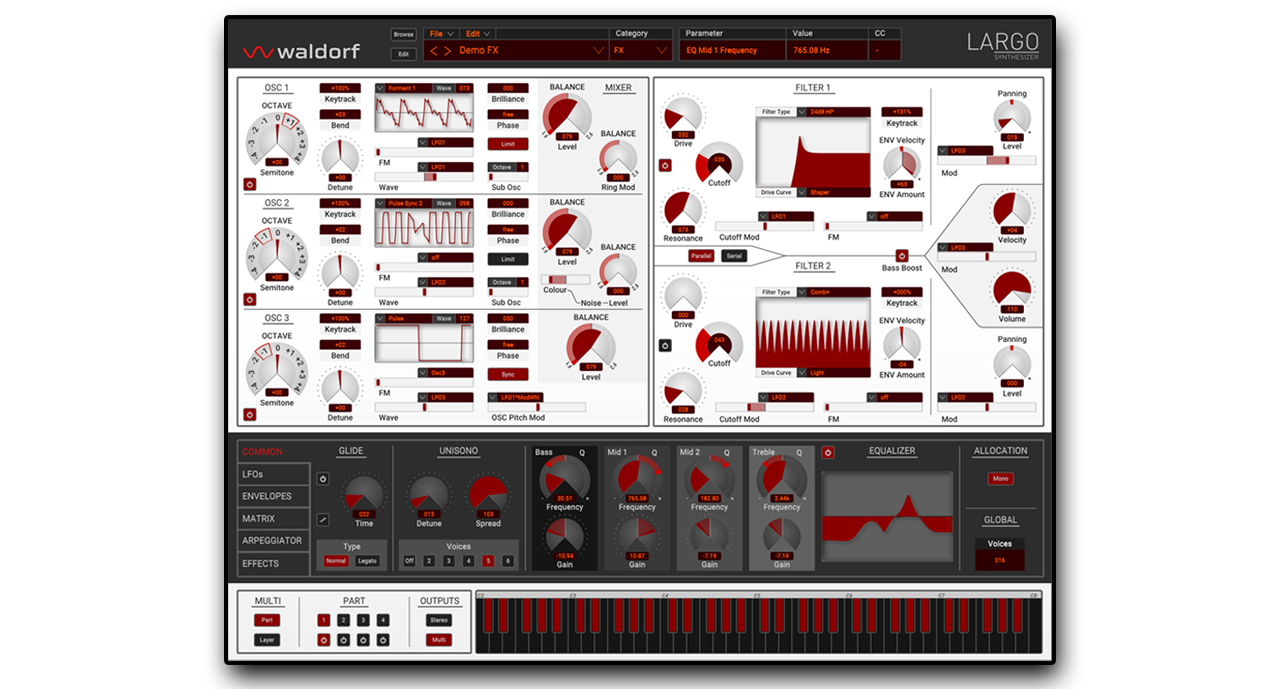
Please click on the following link for instructions:
How to load Largo_Presets_PDF
Log in to your “my waldorf” account and select “license keys, plugin downloads”. Here you will find an overview of your activated licences, the activation data for your plugin and the required download links for macOS and Windows on the right hand side.
Log in to your “my waldorf” account and select “License keys”. Here you will find an overview of your activated licences, the activation data for your plug-in and the required download-links on the right hand side.
At the end of the FAQ list you’ll find a download link.
For the Microwave 1 Plugin manual use the following link:
Microwave 1 Plugin Manual
For the Blofeld Plugin manual use the following link:
Blofeld Plugin Manual
Please log in to your “myWaldorf” account. If you don’t have, please create one.
After logging in go to “Redeem Coupon”. Here you can enter the coupon code you received during the purchase. Afterwards go to “License Keys”. Here you’ll find your activation data for the plugin and the required download links for macOS and Windows on the right hand side.
This also applies to software coupon codes (incl. License SL) purchased from a third-party supplier like Thomann or APD…
To unlock your plugin you have to use the activation data, not the license key.
We use our own in-house licensing system which is fully software based. A dongle is not neccessary. Our software can not be installed using an eLicenser anymore.
With the purchase of one license, the software can be installed and used on up to 3 computers simultaneously.
Enter the activation info manually, not with copy and paste.
Please load the plugin in another DAW. On Mac, you can use Garageband. On Windows, you may use the free VSTHOST/SAVIHost. Activate it there and then load it again from the DAW that you normally use.
Please check if you are using an email including a “+” sign. This will not work and you have to contact Waldorf support.
Our plugins are made to be used as an instrument in a DAW, like Ableton Live, Cubase, Logic, Bitwig etc. You can call up the plugins within those programs. Runnin them as a standalone application is not possible. The Waldorf Edition contains 3 plugins (Attack, PPG2 and D-Pole). Attack and PPG must be loaded as instruments and D-Pole as audio FX.
In order to open .fxb/.fxp preset files in the plugin browser, the files must be copied to the following folder:
Windows
C:\Program Files\VSTplugins\Waldorf\Largo Sounds
Mac
Macintosh HD\Library\Audio\Presets\Waldorf\Largo
Also, you can use the Add Scan Folder option to add another folderfor saving and loading .fxb/.fxp.files. For this, you need to right-click Local Library in the plugin browser.

